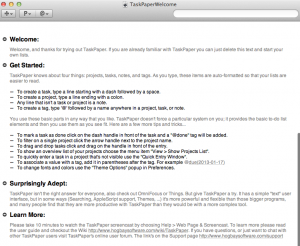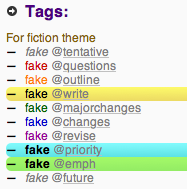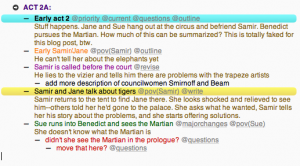Last week I mentioned TaskPaper and said that this week I would say more about how I use it as an outliner. (It’s Mac only, so if that doesn’t interest you, you can skip this post now.)
Let me begin by reaffirming my love of Scrivener, which has an outline mode and can do everything that I’m doing with TaskPaper. But it’s not on iOS yet, and it’s not completely text based, which makes it a bit more tricky to change things quickly. The real reason I’m not using it, though, is because it doesn’t have all the tagging functionality that TaskPaper has. It has plenty–it has label and status and keywords and user-created fields–but they don’t all behave in the same way.
What TaskPaper has is any tags you want, which means you can create any tagging scheme, and you can create a theme file to color code it any way you like. You can also create more than one theme file and switch between them–so if sometimes you want to color code by location, and sometimes by point of view, and sometimes by status, you can do that. (Yes, I like to color code things. It makes me happy.)
So I’ve got this theme file that color codes scenes by status. Here’s my tagging scheme, which is designed to help me figure out what’s left to do. I’ve also got tags for point of view character, but right now I’m not using them much.
Yes, it’s sort of rainbow-ordered in the order that I would tend to label scenes as. Yes, I have a “priority” tag and an “emph” (for emphasis) tag, just in case I need to emphasize things that aren’t priorities. I don’t know. I like colors.
And no, I can’t quantify the difference between the “majorchanges,” “changes,” and “revise” tags. I know it when I see it.
So this means I have an outline that looks sort of like this, except a whole lot longer (and with more notes).
Note that I can click on any tag, and TaskPaper runs a search for that tag. Or I can type into the search box. That makes it super easy to find all the scenes I have to write, or outline, or revise–which is very helpful since I’m skipping around so much and it’d be easy to miss something. I can also hide all the notes if I just want to see the actual scenes.
At the top of my outline file, I have a to do list, which looks just like a normal to do list and isn’t color coded at all. It doesn’t have to be, because it’s so short–the real to dos are in the outline itself.
Now I just have to search for “@questions or @majorchanges or @outline or @tentative or @write or @emph or @priority” and when nothing comes up, I’ll call the draft done.